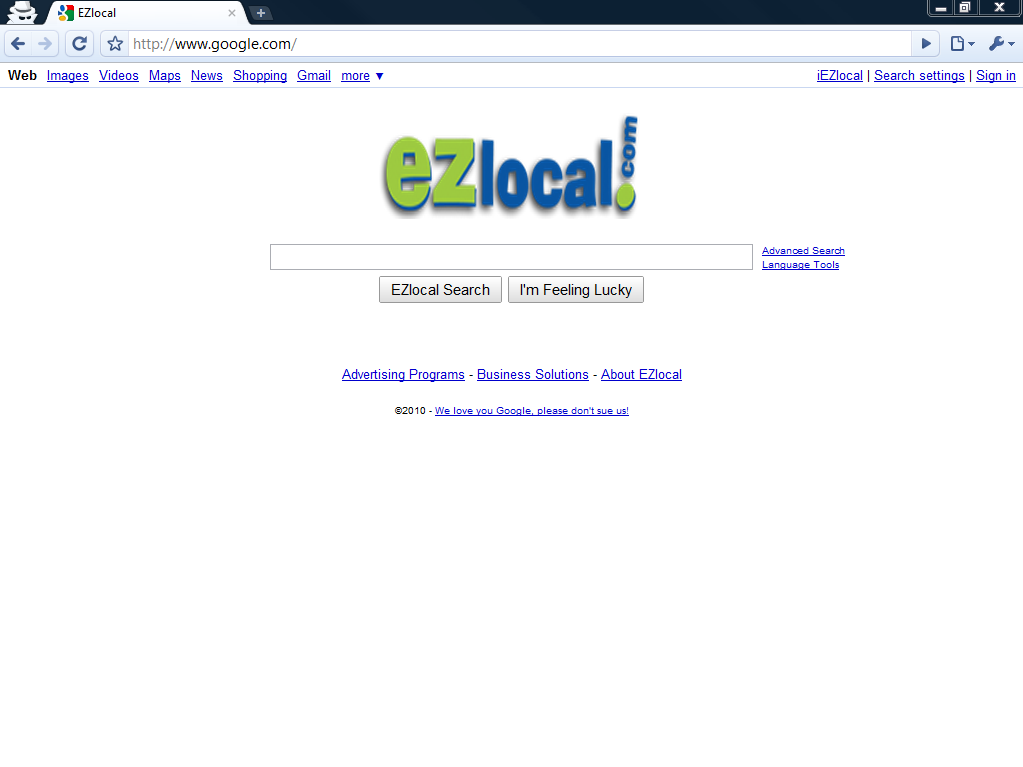Google Chrome Hack: Use 'Inspect Element' to Prank Your Less Tech-Savvy Friends
Apr 16
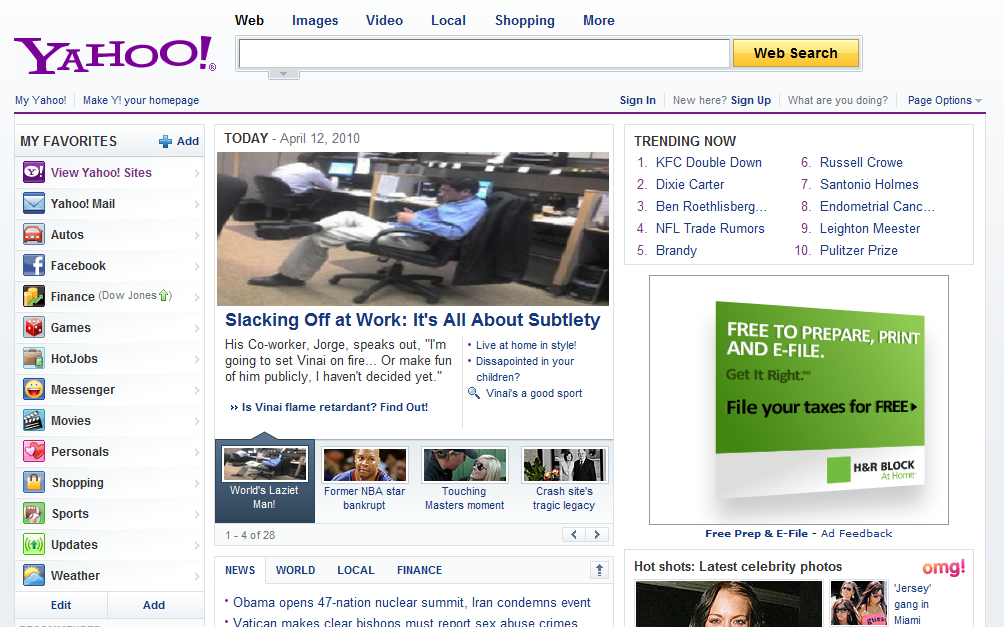
Does a less tech-savvy co-worker impress you with his inspired work ethic? Reward his staggering commitment to excellence with a featured article on Yahoo’s homepage by using this nifty Google Chrome hack.
Step 1: Pick an Element
For our purposes, elements are anything displayed on the page that you can change. This includes text, links, pictures, buttons and even the background color. Here is an example of some of the elements found on Google’s homepage:
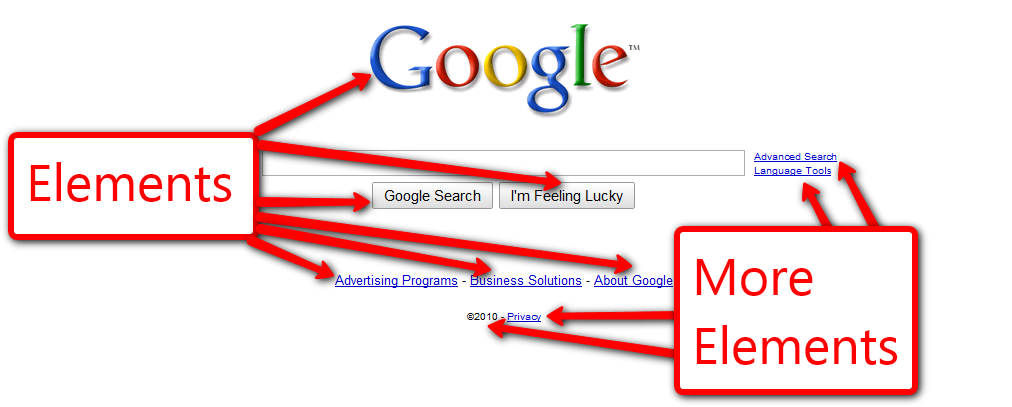
Step 2: Right click on the element and select “Inspect Element.”
In the below example, I right clicked on the Google logo:
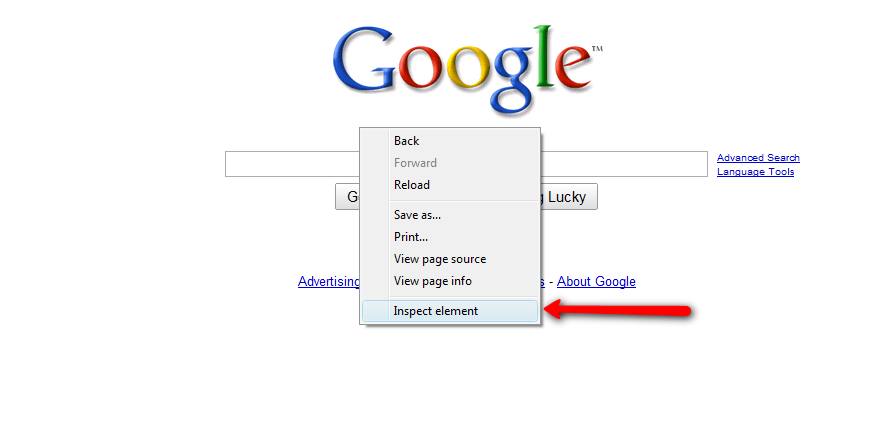
Step 3: Modify the code using “Inspect Element.”
After you select “Inspect Element,” a new window will open that shows the code for the page. The specific element you are inspecting will be highlighted in gray (as seen below):
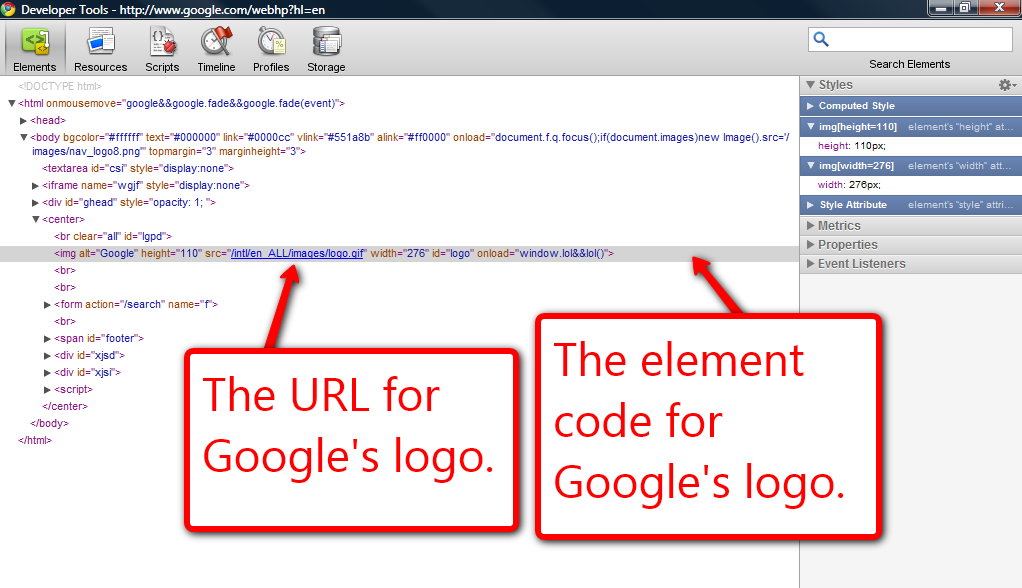
In this case, we are modifying the logo URL, replacing Google’s with our own. To make this swap we will double click on Google’s logo URL:
"/intl/en_ALL/images/srpr/logo1w.png"
replace it with our own link
"http://img.ezlocal.com/ezlocal.png"
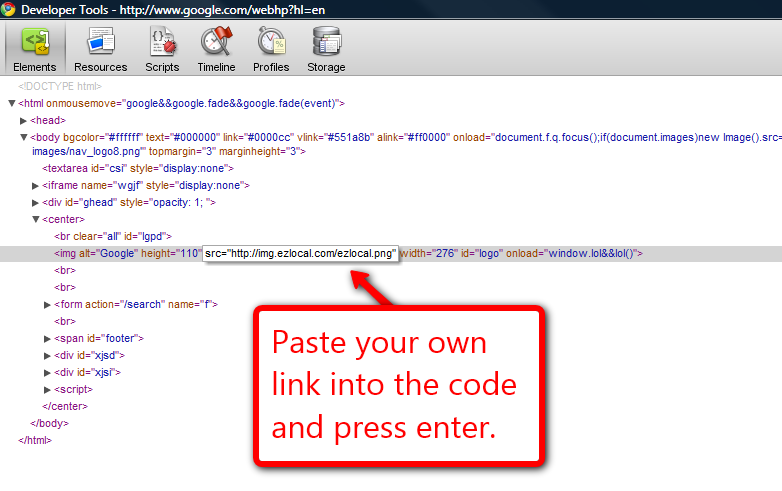
And press enter.
Chrome will update and re-render the page, this time drawing from your source link instead of its own. You can repeat this process for any element on the page, changing links, text and even the background color. Here is what Google looks like after being completely EZlocalified: