How to Merge Duplicate Google Business Profiles: A Step-by-Step Guide (2025 Update)
Apr 22
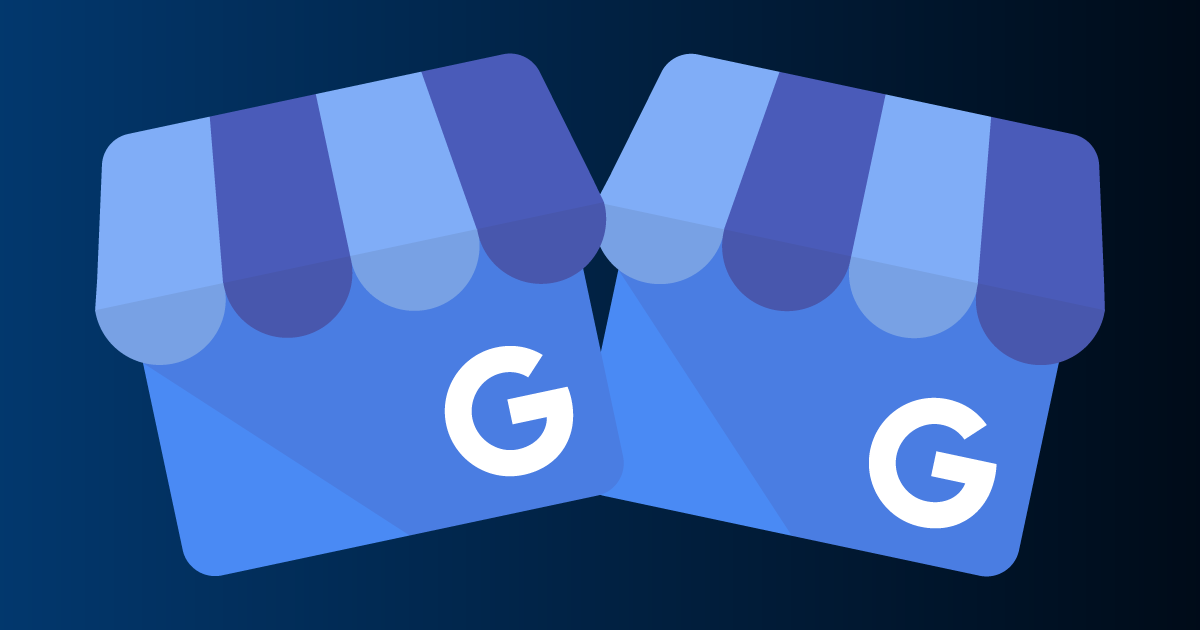
In today’s digital landscape, your Google Business Profile is a cornerstone of your online presence. It’s how customers find you on Google Search and Maps, and it plays a massive role in local SEO and customer engagement. But what happens when duplicate profiles pop up? Whether it’s an accidental creation, a glitch, or a change in business details, these duplicates can confuse customers, split your reviews, and weaken your search rankings. Merging them into one authoritative listing is the solution, and it’s easier than you might think.
In this blog post, updated for 2025, I’ll walk you through the process of merging duplicate Google Business Profiles step by step. We’ll cover why duplicates happen, how they hurt your business, who’s eligible to merge, and what to do in different scenarios. Plus, I’ll share some best practices to keep duplicates from cropping up again. Let’s dive in!
Why Duplicate Profiles Matter
Duplicate Google Business Profiles aren't just a minor annoyance, they can seriously impact your business. Imagine a customer searching for your store and finding two listings with different hours or reviews. Which one do they trust? Confusion like this can send them straight to a competitor. Beyond that, duplicates split your reviews and ratings, making your business look less credible, and they dilute your local SEO signals, which can tank your visibility on Google.
Merging these profiles fixes all of that. It consolidates your information, reviews, and customer interactions into one trusted listing. And with Google's 2025 updates, like AI-generated image backgrounds and QR codes for reviews, having a single, verified profile is more important than ever, especially if you’re using features like Local Services Ads (which, since November 2024, require verification).
Are Your Profiles Eligible to Merge?
Before you start, you need to know if your duplicates can be merged. Google’s rules are pretty straightforward: the profiles must represent the same business at the same location. For example, if your beauty boutique is listed as both a “hair salon” and an “eyebrow bar” at the same address, you’re good to merge them. But if you’ve got two distinct shops in a mall or a business that’s rebranded into something entirely new, those need separate profiles.
The key is matching details, Name, Address, and Phone Number (NAP). If those align, you’re likely eligible. Not sure? Check Google’s official eligibility guidelines for chains and multi-location businesses to confirm.
How to Merge Duplicate Profiles: Step-by-Step
The process depends on your situation, same address, different addresses, service area business, or practitioner listing. Here’s how to handle each one.
Merging Profiles with the Same Address
If your duplicates share the same location, merging is fairly simple:
- Take Ownership: Log in with the same email and make sure you own both profiles. If one’s unclaimed, claim it first.
- Verify Both: Both profiles need to be verified. If they’re not, use Google’s verification options, video verification is a handy choice if you’re stuck.
- Reach Out to Google: Head to Google’s Business Profile support form, grab the URLs of both profiles from Google Maps, and submit your request to merge them.
Once merged, your reviews should combine into the primary profile, though replies to those reviews might not survive the process. To avoid hiccups, double-check that the NAP info matches perfectly before you submit.
Merging When Addresses Differ
What if one profile has an old or incorrect address? Here’s what to do:
- Old Address: If your business moved, contact Google support to mark the old profile as “moved.” Think of it like a 301 redirect for your listing, it points everything to the new location.
- Fake Address: If the address never existed (say, a glitch created it), use “Suggest an Edit” on Google Maps. Mark it as “permanently closed” and select “Never Existed.” Got reviews on that profile? Contact support first to handle them properly.
Merging Service Area Businesses (SABs)
For businesses that serve customers at their locations, like plumbers or cleaners, here’s the drill:
- Claim Your Keeper: Make sure the profile you want to keep is claimed and verified. Google’s verification checker tool can help if you’re unsure.
- Ditch the Duplicate: If the duplicate has no reviews, use “Suggest an Edit” on Google Maps, mark it “permanently closed,” and select “Private.” If it has reviews, contact support to take ownership and merge it into your preferred profile.
Handling Practitioner Listings
If you’re a doctor, lawyer, or similar professional, merging gets tricky. Google doesn’t let you merge practitioner listings unless you’re a sole practitioner. Otherwise, update or remove outdated profiles, like if someone’s left the practice. For unverified duplicates, mark them as “Never Existed” via Google Maps edits.
What Happens During a Merge?
When Google merges your profiles, reviews usually combine into the primary listing, which is great for credibility. But heads-up: replies to those reviews might disappear, so keep that in mind. If something goes wrong, like two distinct businesses getting merged by mistake, you can appeal through Google support. Just provide proof, like photos of permanent signage, to set things right.
Preventing Duplicates Down the Road
Once you’ve merged your profiles, you don’t want to do it all over again. Here’s how to keep things clean:
- Update, Don’t Create: Moving? Changed your phone number? Edit your existing profile instead of starting fresh.
- Audit Regularly: Check your listing every few months to catch duplicates early.
- Stay Consistent: Keep your NAP info the same across all platforms, Google, your website, everywhere.
Google's 2025 features, like AI-powered backgrounds and QR codes for reviews, make your profile more engaging, but they don’t change the merging process. A single, verified profile is still your golden ticket, especially for Local Services Ads eligibility.
Additional Considerations and Best Practices
-
Reviews and Content During Merge: Merged reviews typically combine into the primary profile, but replies may be lost, as noted in Google’s help page. Ensure consistent NAP information to minimize issues.
-
Handling Incorrect Merges: If distinct businesses are incorrectly merged, appeal via support, providing evidence like permanent signage, as per Google’s resolution guide.
Merging duplicate Google Business Profiles
Merging duplicate Google Business Profiles is a vital step for maintaining a unified online presence, enhancing customer trust, and supporting local SEO. By following the detailed steps above, businesses can consolidate their profiles effectively. For complex cases, contacting Google support at help form is recommended. Ensure regular updates and audits to prevent future duplicates, leveraging 2025’s new features to stay competitive in local search.
Merging duplicate profiles isn’t just housekeeping, it’s a power move for your online presence. It builds customer trust, boosts your local SEO, and keeps your business looking sharp on Google. Follow the steps above, and for tricky cases, don’t hesitate to hit up Google’s support form. With a little effort, you’ll have one standout profile that’s ready to shine in 2025 and beyond.
Need more help? Our EZlocal Pro team is available to assist and manage the entire process for you.
Google Business Profile resources:
How to Fix a Suspended Google Business Profile for a Service-Area Type Business
Merge duplicate Business Profiles Google Business Profile Help
Add or edit your business address Google Business Profile Help
Resolve duplicate Business Profiles Google Business Profile Help
Google Business Profile March 2025 updates